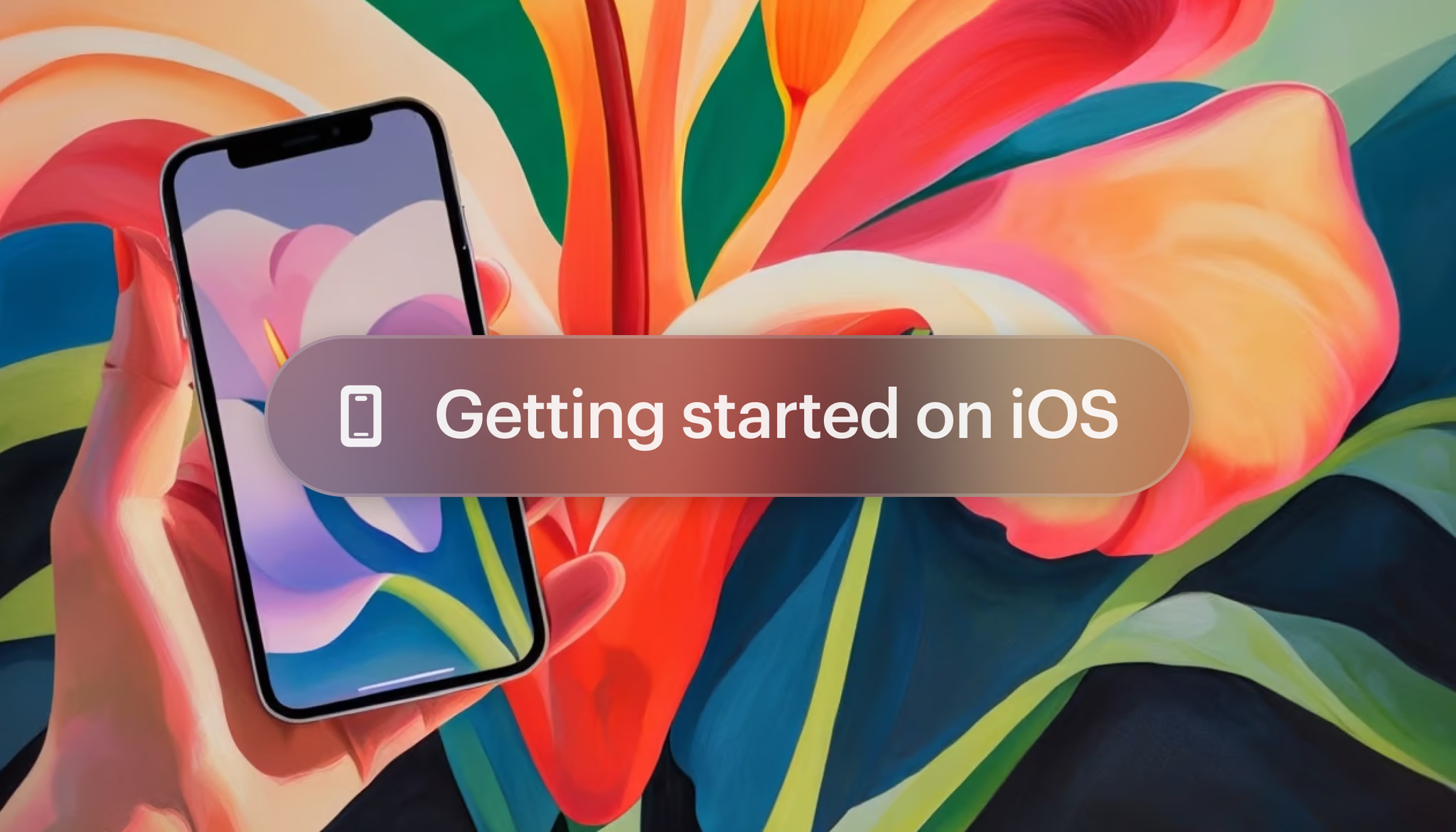
Dream Machine iOS Tutorial: AI Video Generation Guide
Learn how to use the Dream Machine iOS app to generate stunning AI-powered videos and images. This step-by-step guide covers account setup, content creation, advanced features, and sharing options for creators and marketers.
1. Set up your account
- Download the App: Find the Dream Machine app in the App Store and install it on your device. App Store Link
- Sign In or Create an Account: Open the app, and choose Continue with Google or Continue with Apple to create your account. Secure your account for future access to your AI video generations.
2. Navigate the app
- Ideas: Your collection of generated content (images and videos) is always accessible from the Ideas section.
- Boards: Organize your projects and assets for efficient AI video creation.
- Profile Settings: Tap your profile picture to manage your account, subscription, or credits.
3. Generate your first image
- Create a New Board: Tap the plus (+) button to start a new board for your project.
- Enter Your Prompt: Type a creative description, e.g., "A serene beach at sunset with pastel skies." Tap Generate to create a batch of 4 AI-generated images.
- Review Your Results: Swipe through the generated images and select your favorites. Use More Like This or Brainstorm to refine your visuals further.
4. Animate images
- Turn Images into Videos: Select an image, tap Make Video to generate two 4-second video variations with AI-powered motion.
- Extend Your Video: Use the Extend feature to add length and transition your video toward an image keyframe (up to 9 seconds).
- Camera Motion: Tap the prompt box, then the star icon to adjust movements like pan, orbit, or zoom for cinematic effects in your AI videos.
5. Use advanced features
- Reference This: Upload an image (face, object, or style) for character consistency or style alignment. Pair with a prompt for personalized AI results.
- Modify: Tap the modify icon to describe changes, e.g., "Brighten the colors and add more trees to the background." Enhance your AI generations with natural language edits.
- Style Reference: Use the star icon to apply styles like Anime, Cinematic, or Watercolor to your creations.
- Character Reference: Create consistent and personalized characters for your AI videos and images.
6. Save and share
- Download Content: Tap the three dots on an image or video to download it to your device for offline use or sharing.
- Share Links: Use the upwards arrow icon to generate a shareable link for your board, image, or video. Collaborate and remix with others easily.
7. Manage account and credits
- Check Your Credits: Go to your profile and tap Credits to see your balance and refresh date. Credits are required for AI video and image generation.
- Upgrade Your Plan: Tap the lightning icon under Subscription to select a plan (Free, Lite, Plus, Unlimited) for more features and higher limits.