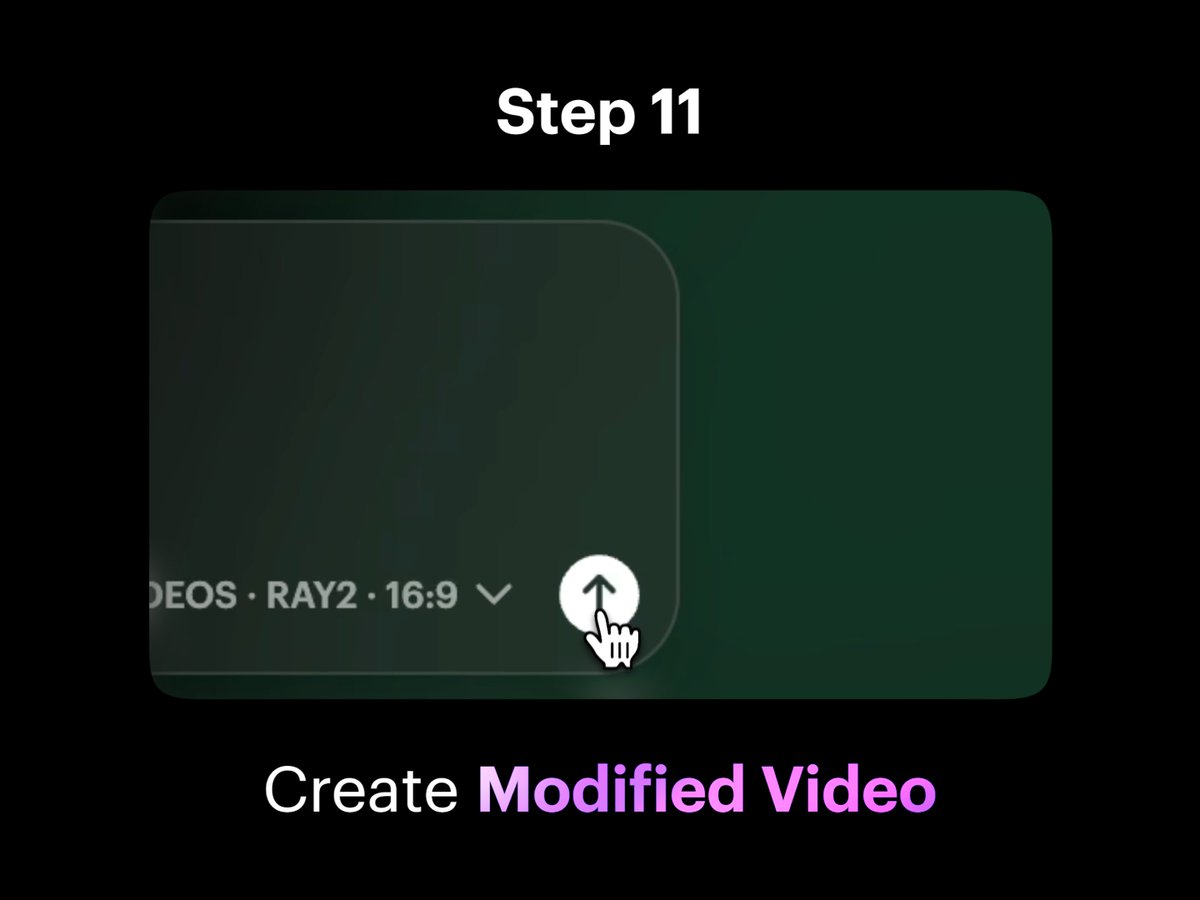How to Create a Motorcycle Video with Luma AI's Modify Video Feature
Follow this detailed tutorial to learn how to create a motorcycle video using Luma AI's Modify Video feature. Each step is illustrated with images to guide you through the process of transforming a stationary bike into a high-speed chase scene.
Step 1: Capture a Video
Capture a video of yourself or a friend on a stationary bike, pointing a leaf blower or a fan at their hair to simulate riding against the wind. Add camera shake for more high-speed intensity. This initial footage is essential for creating the motorcycle effect.

Step 2: Open Dream Machine
Open Dream Machine and create a new Board. This step sets up the environment for modifying your video.
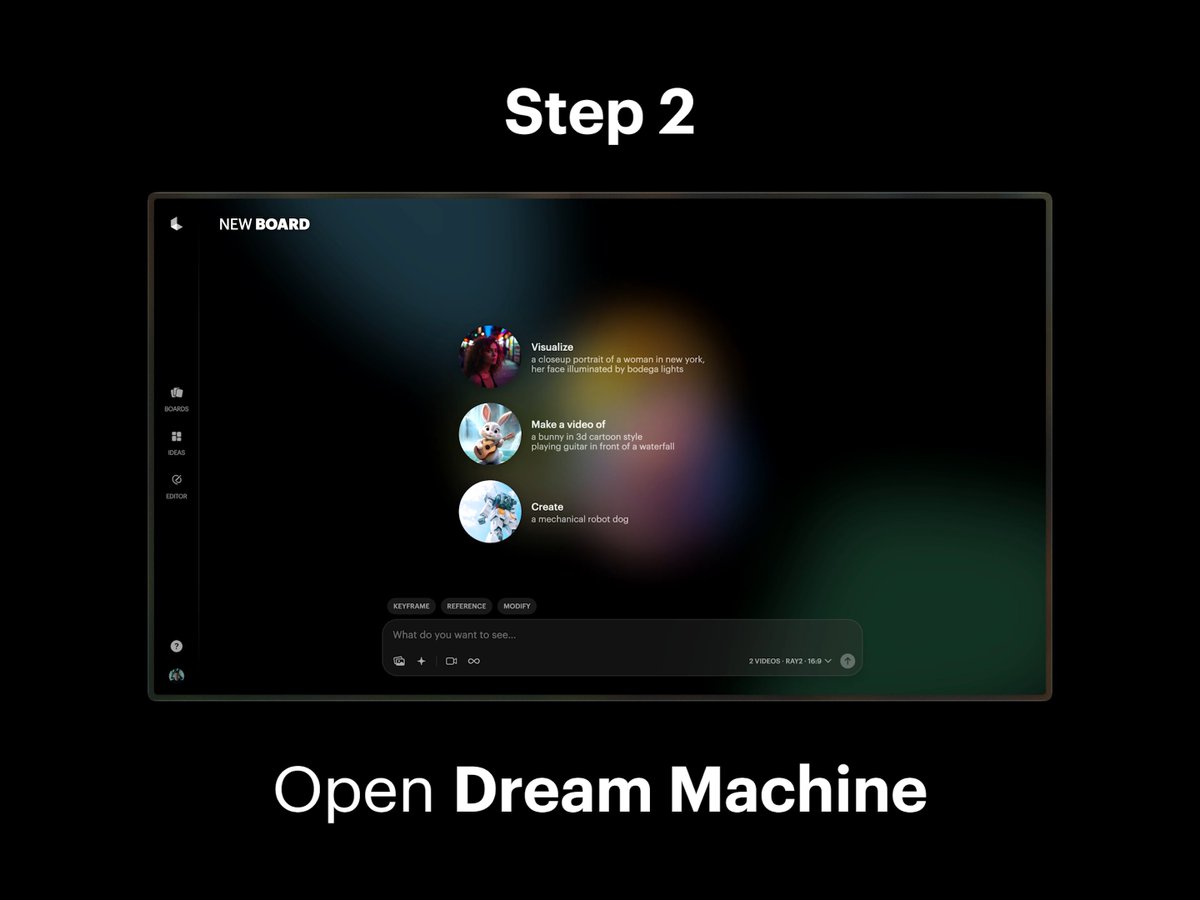
Step 3: Select Modify Mode
Select the Modify option in composer settings within Dream Machine to prepare for video editing.
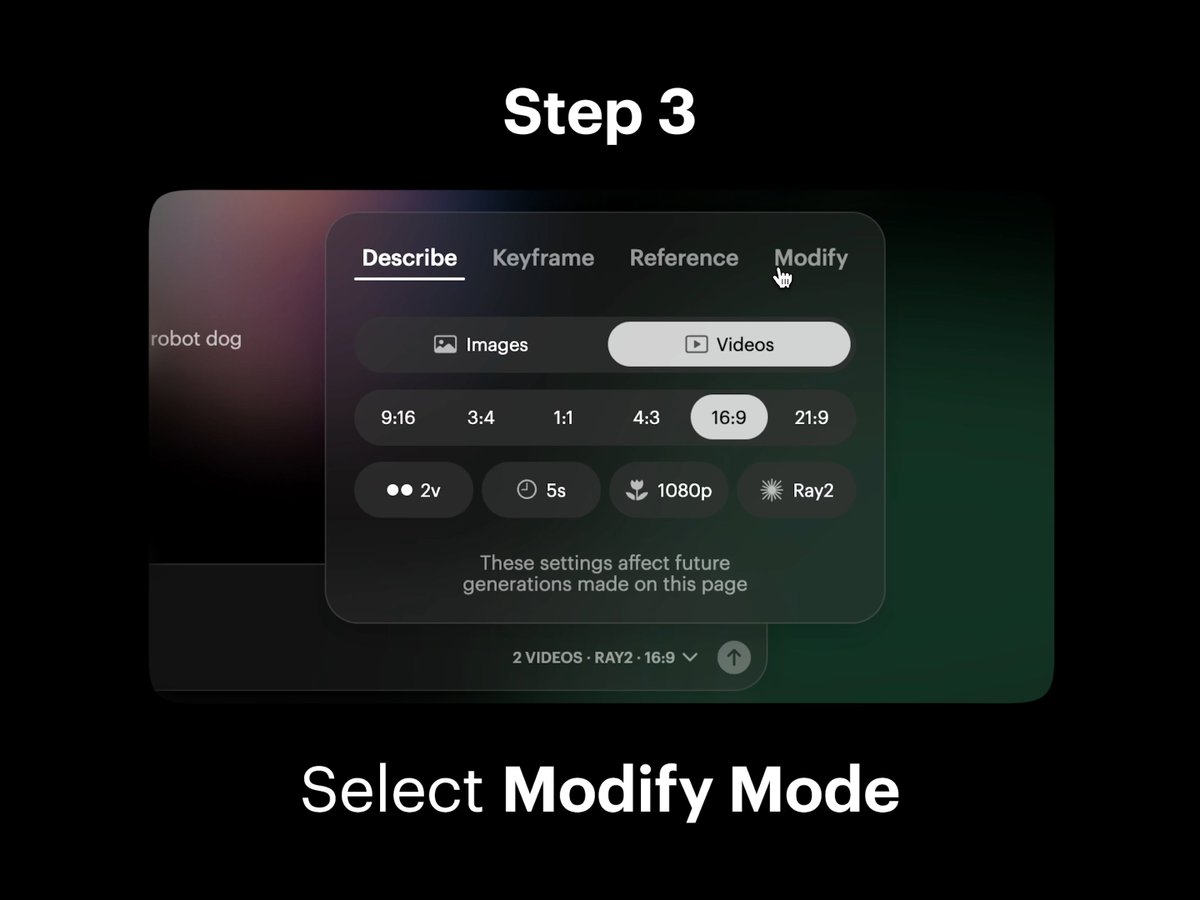
Step 4: Import Video
Import or drag and drop your captured video onto the blank Video Card in the composer. This integrates your footage into the editing process.
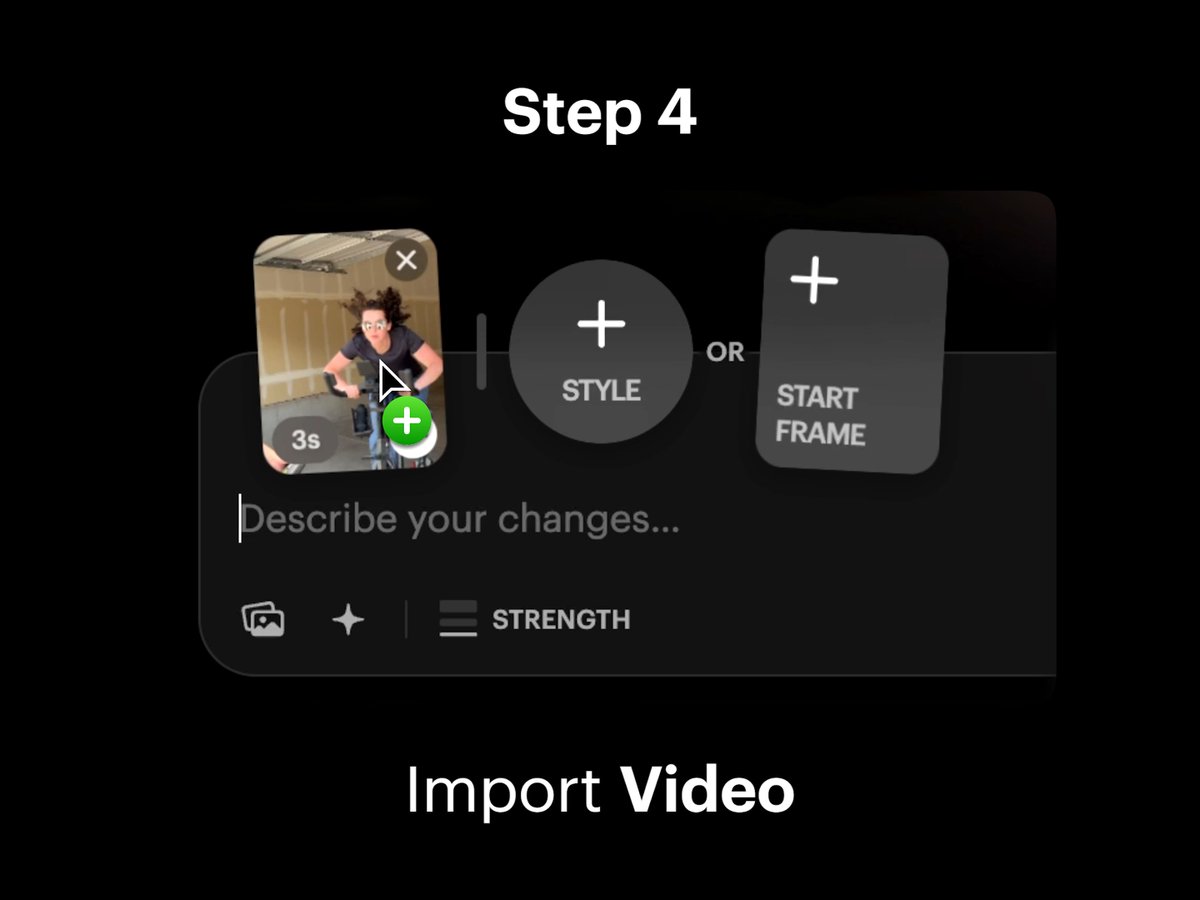
Step 5: Select Start Frame
Select the Video Card to open Trim View. Then, select the “Start Frame” button to download your Start Frame for further editing.
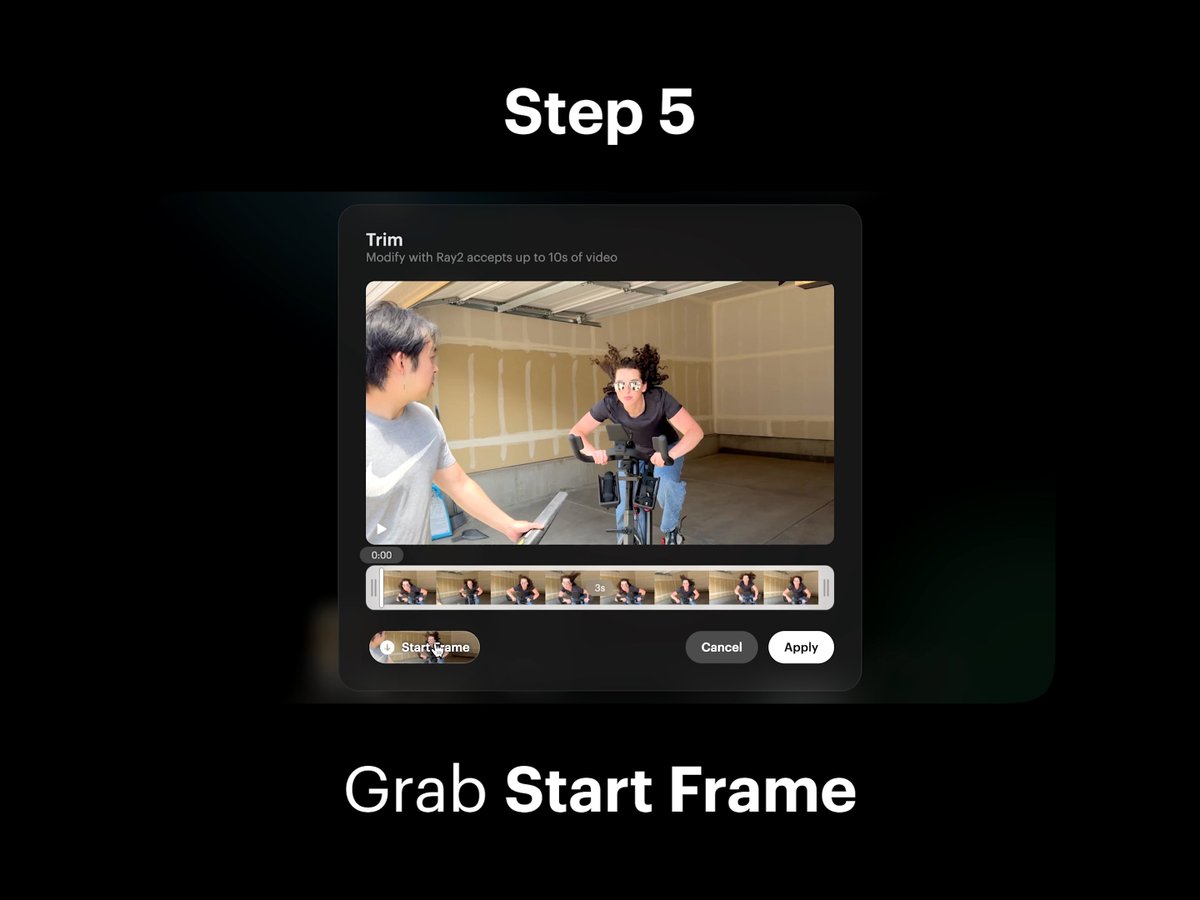
Step 6: Import to Midjourney
Import your Start Frame into Midjourney Edit, or any image editor. Select the Retexture button to refine the details.
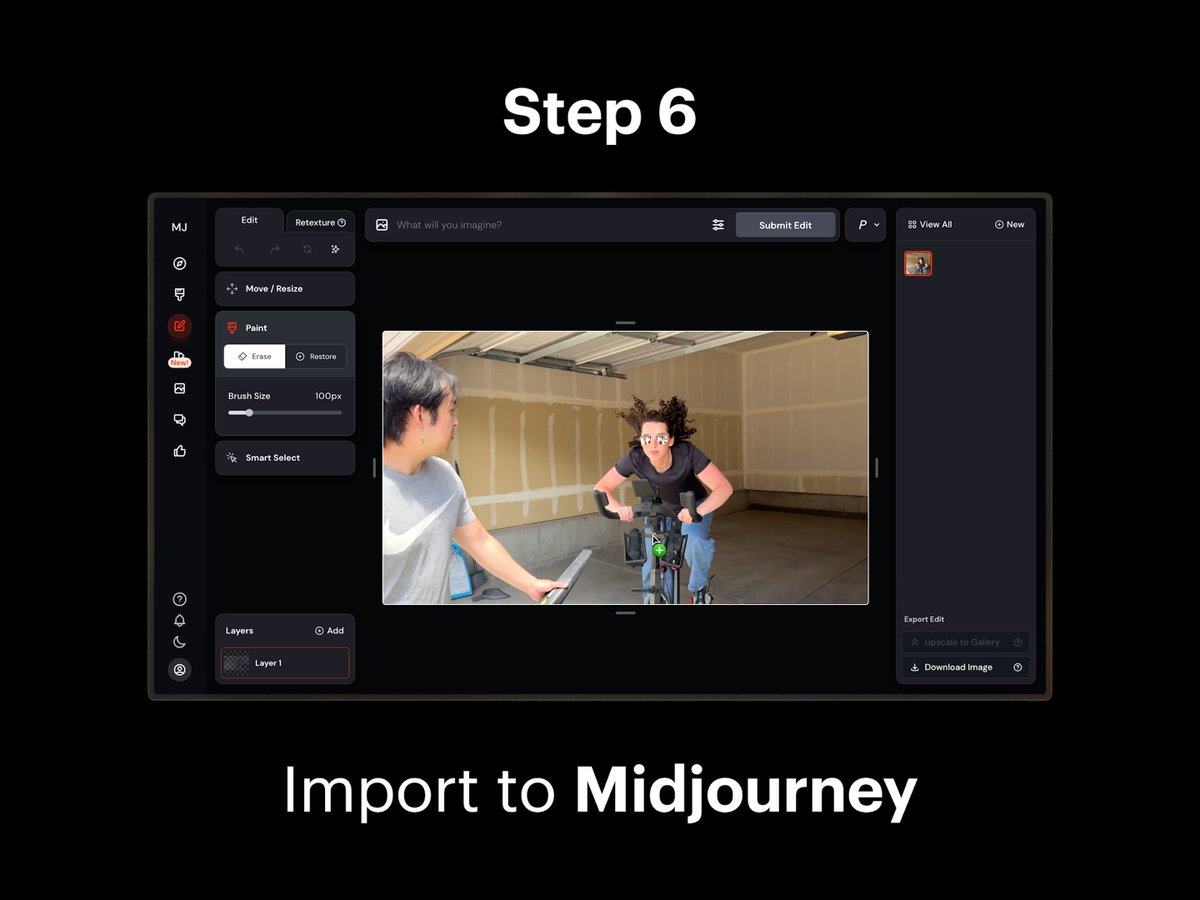
Step 7: Retexture Start Frame
In Midjourney, create a prompt to retexture your Start Frame. Include your envisioned details for the subject, environment, style, mood, lighting, and more. Select the Submit Retexture button to generate your New Start Frame. Once completed, download the image.
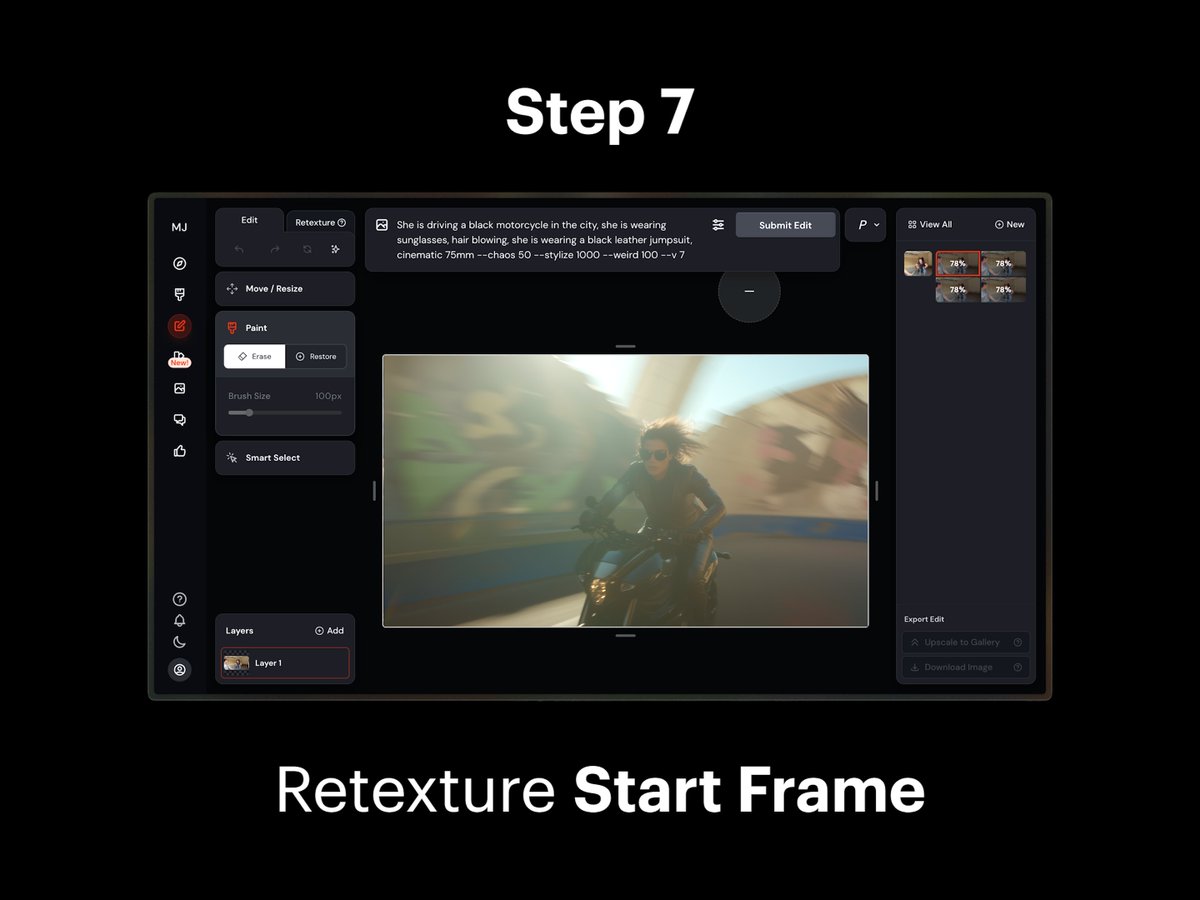
Step 8: Import New Start Frame
In Dream Machine, import your New Start Frame onto the Start Frame Card next to your original video. This step prepares for the final modification.
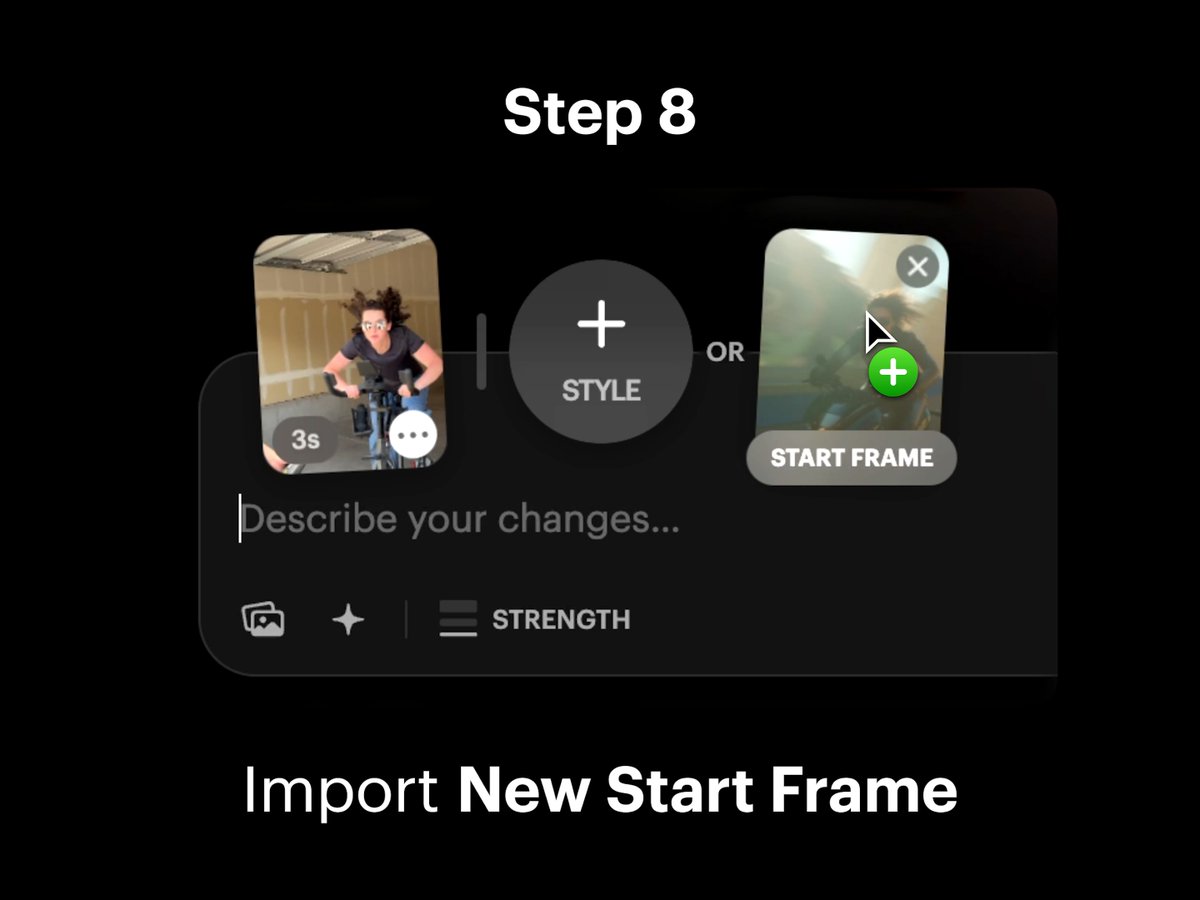
Step 9: Adjust Strength Slider
Adjust the Strength slider to select an intensity level for the modification. This fine-tunes the motorcycle effect.
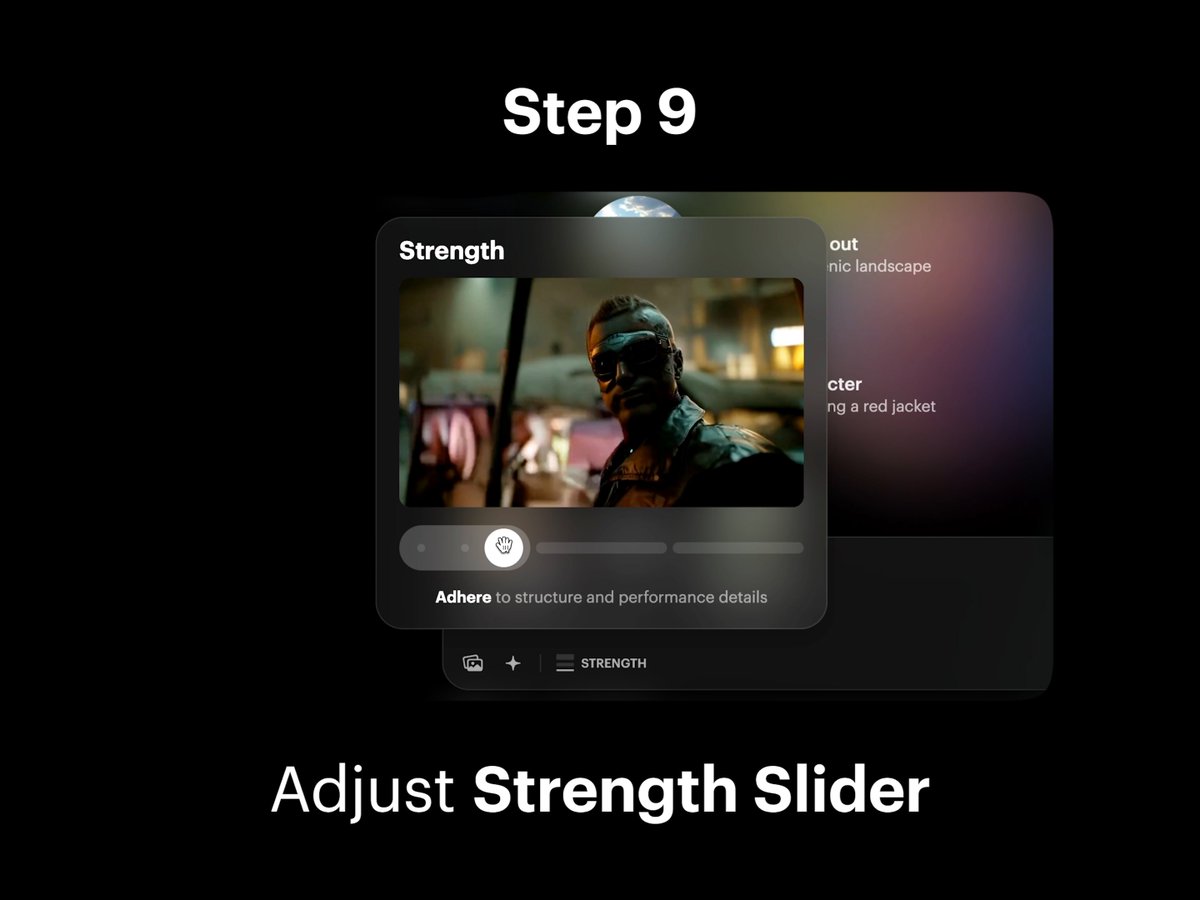
Pro Tip: Test Strength Levels
Dial it low to preserve detail. Turn it up to dream bigger. Experiment with Strength intensity levels across the slider from Adhere, Flex, and Reimagine to see which works best for your video.
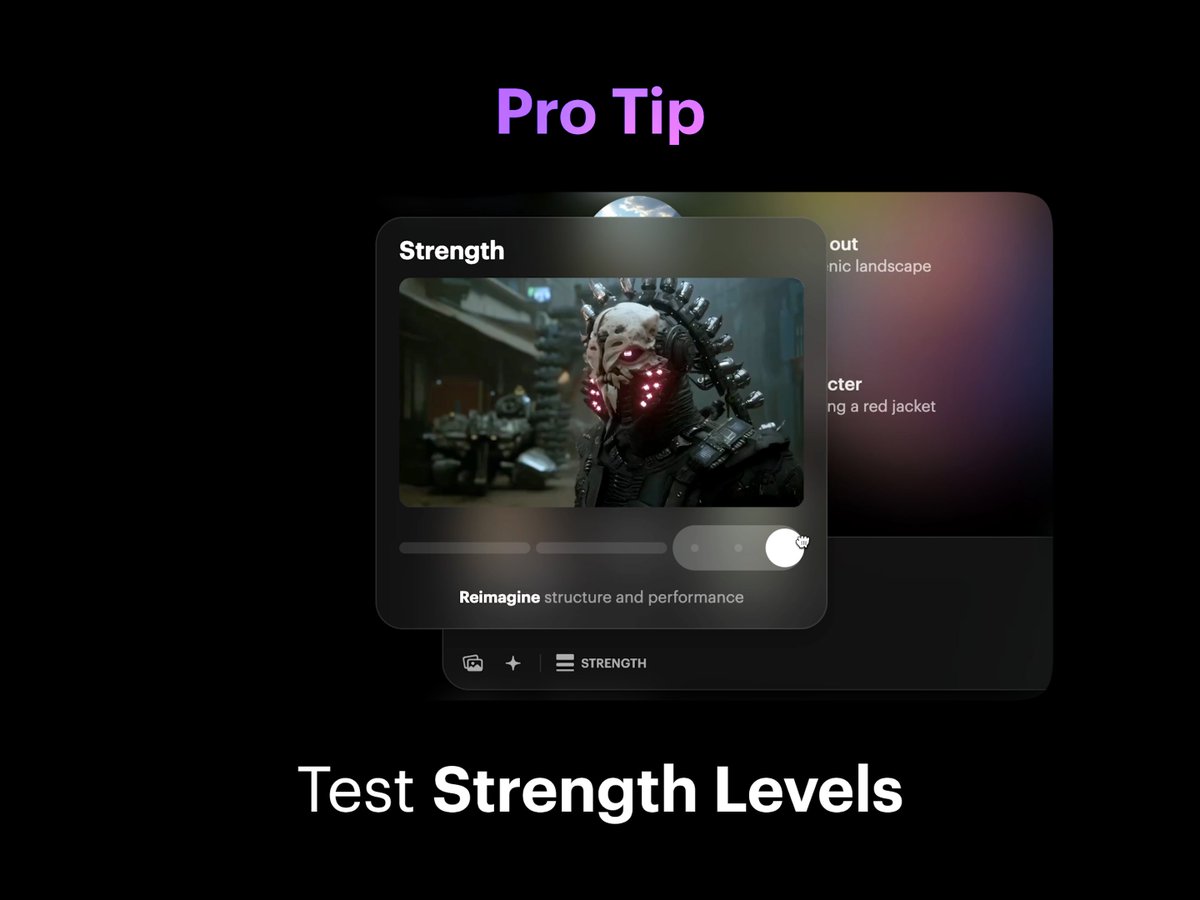
Step 10: Select Strength
Select and lock in your preferred Strength level. Flex 2 was used for this video example to achieve the desired effect.
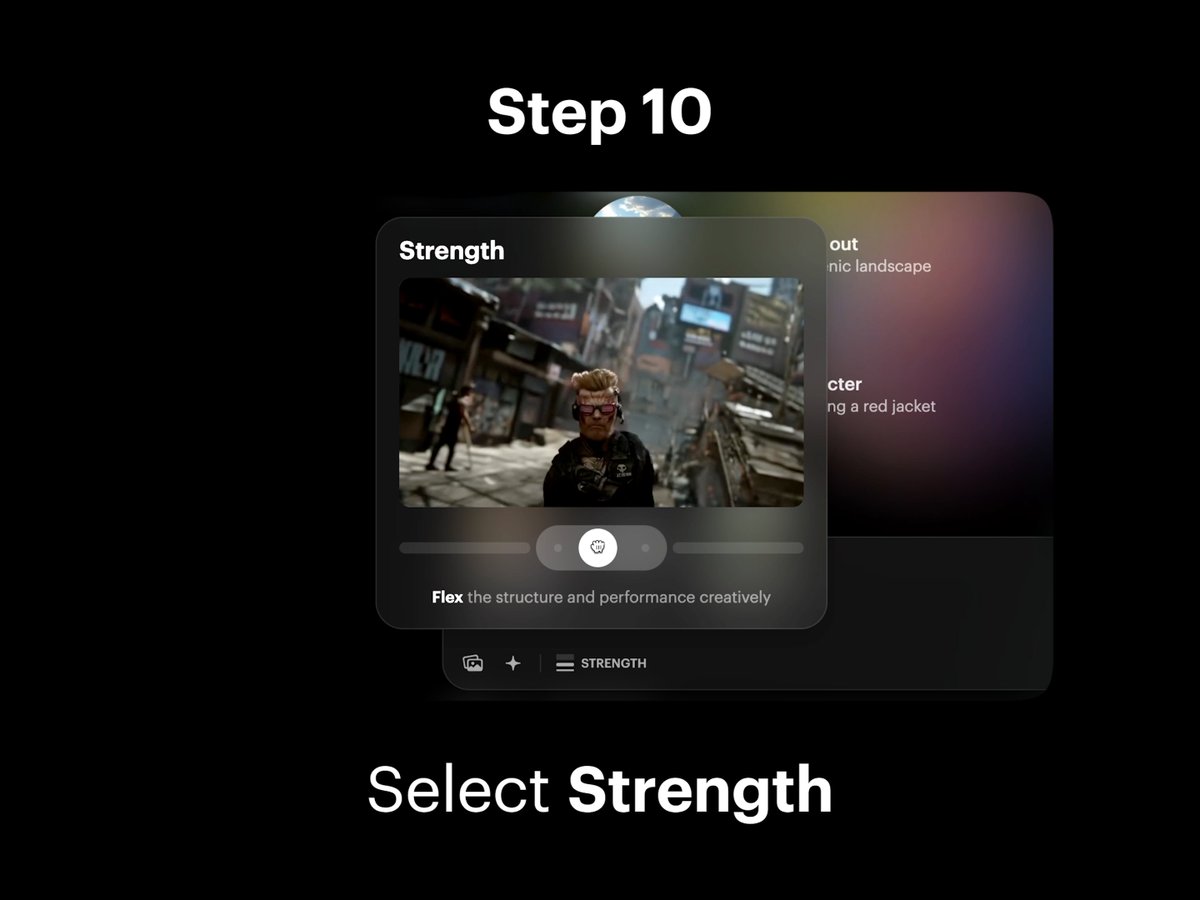
Step 11: Create Modified Video
Tap the Create button in the composer to make your motorcycle modified video come to life. This final step completes the process.